Search for card sets
This site contains flashcard sets that other people have created. The easiest way to find cards is to visit the All Cards page and use the search bar at the top.
You can also use the friends list feature to keep track of card sets that your friends have created.
And once you find the sets you are looking for, you can take the quiz on the web page or you can download those sets to the mobile app by using Card Management -> Download Cards and entering the card set id.
Click next to go to the All Cards page page where you can use the search bar or click on the search tags.
Study card sets
To study the card set [], on your mobile device, first download the free mobile app using the links below (or search for FreezingBlue Flashcards):
Setup your Account
Next you will need to setup an account: login or register
On your mobile device, navigate to Card Settings -> My Account. Enter your account information if prompted.
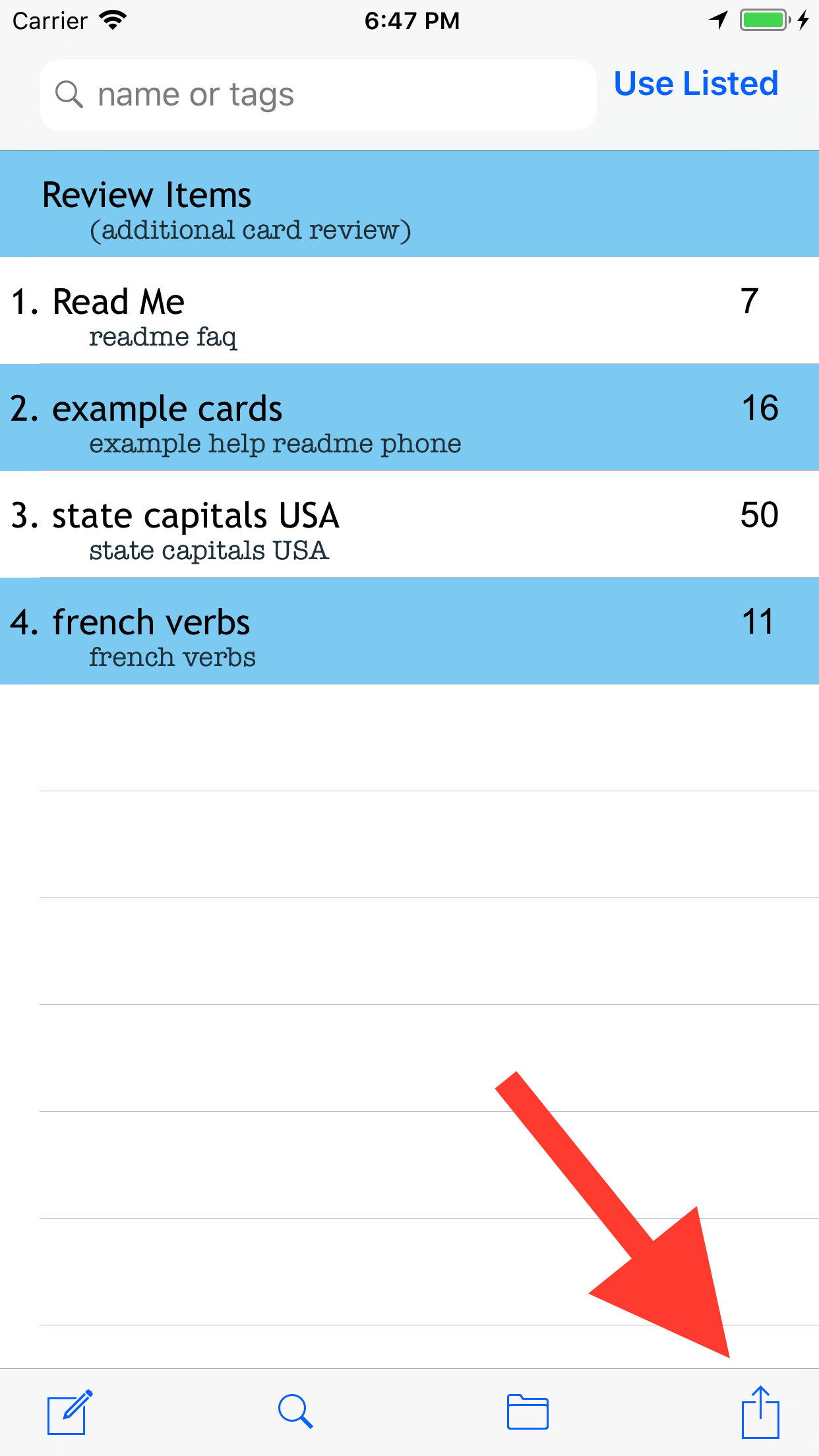
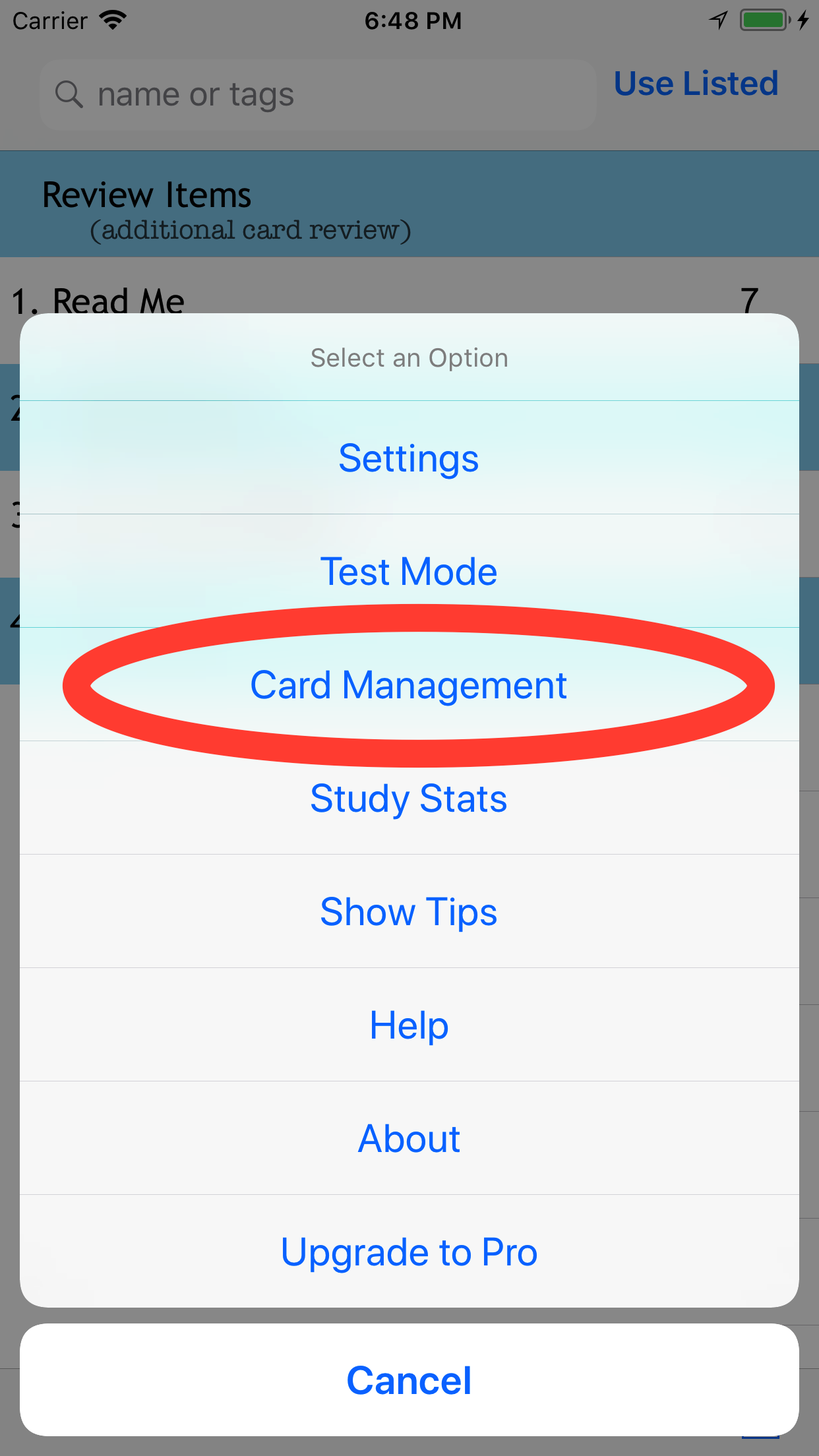
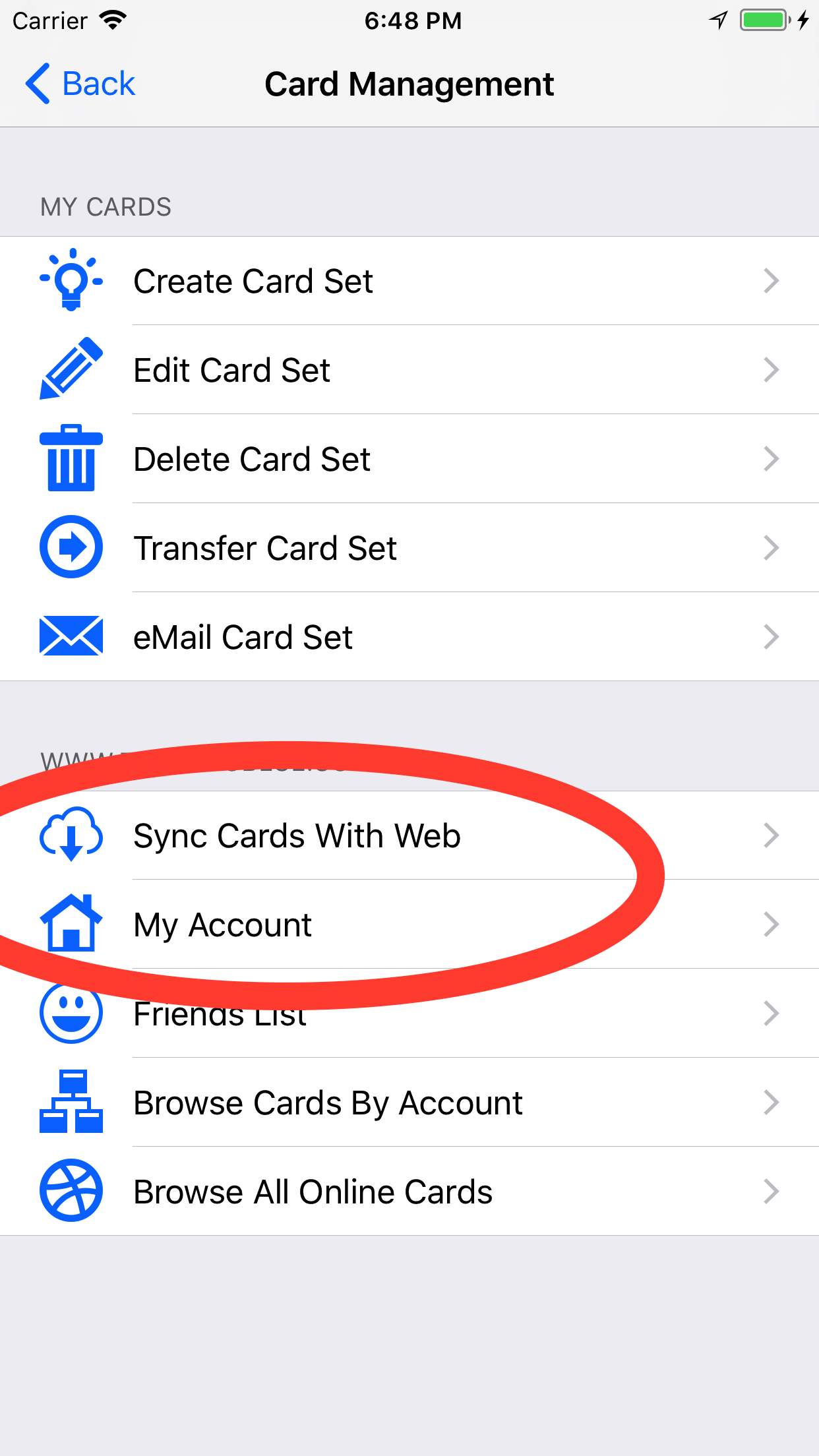
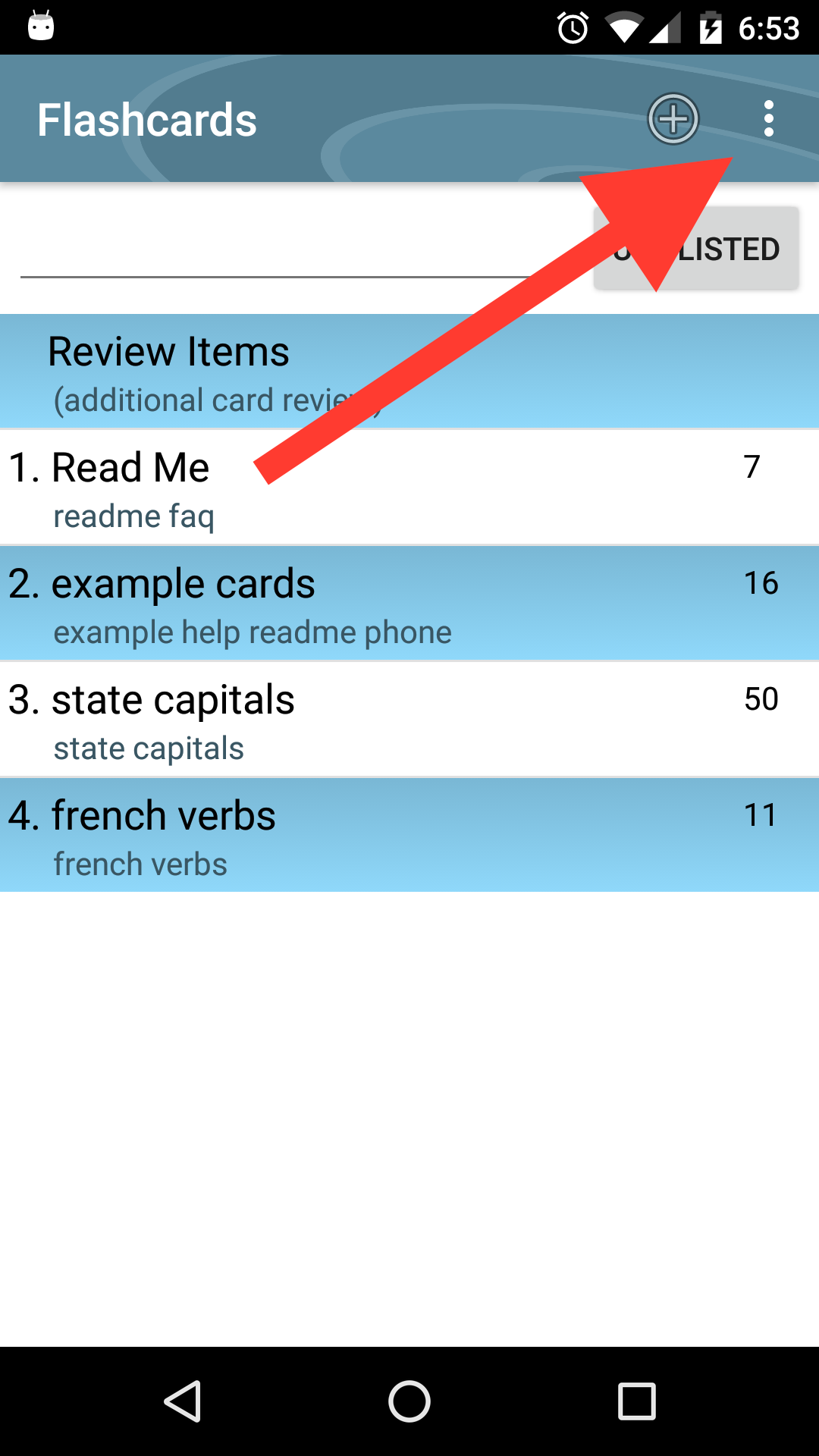
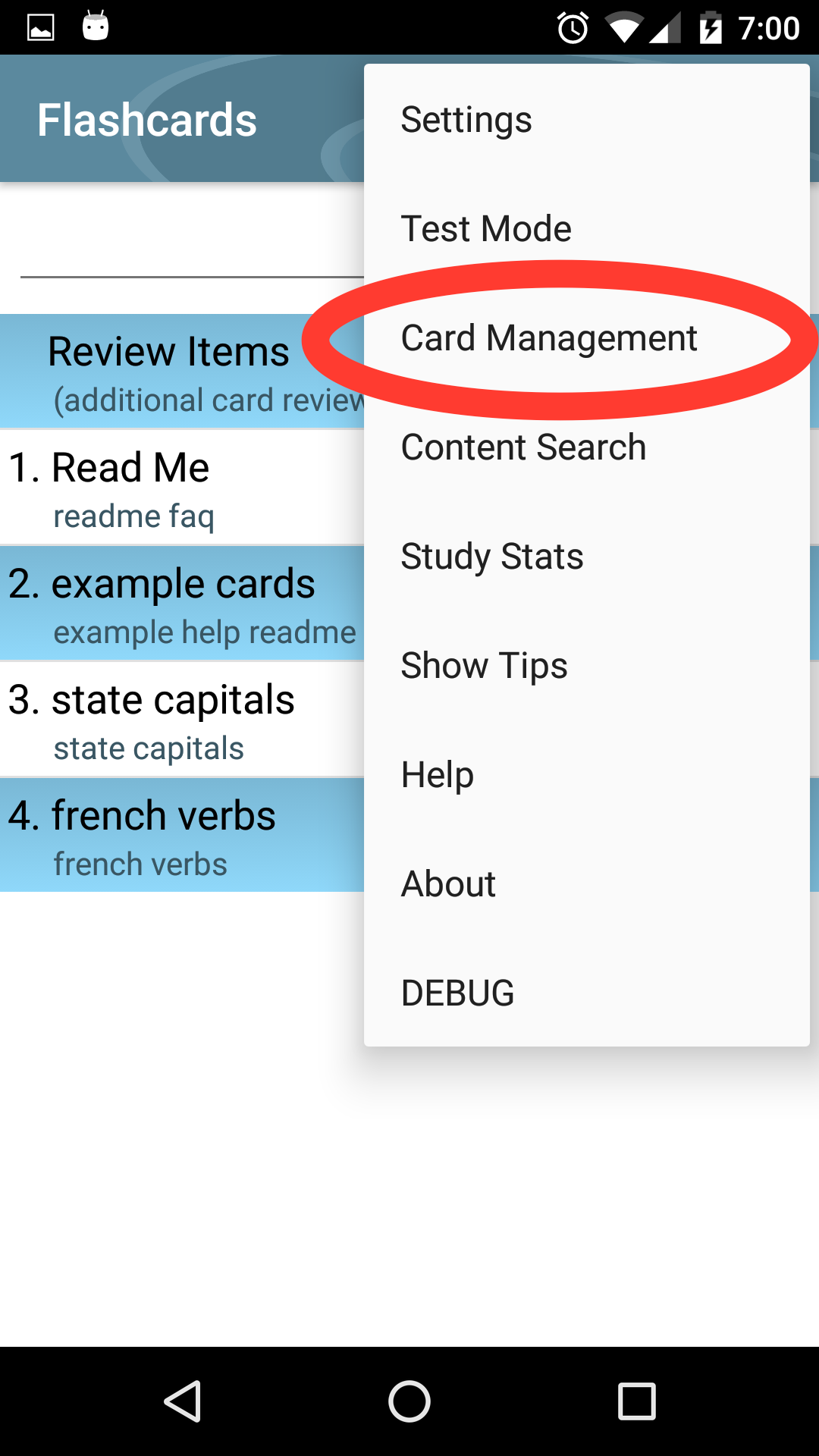
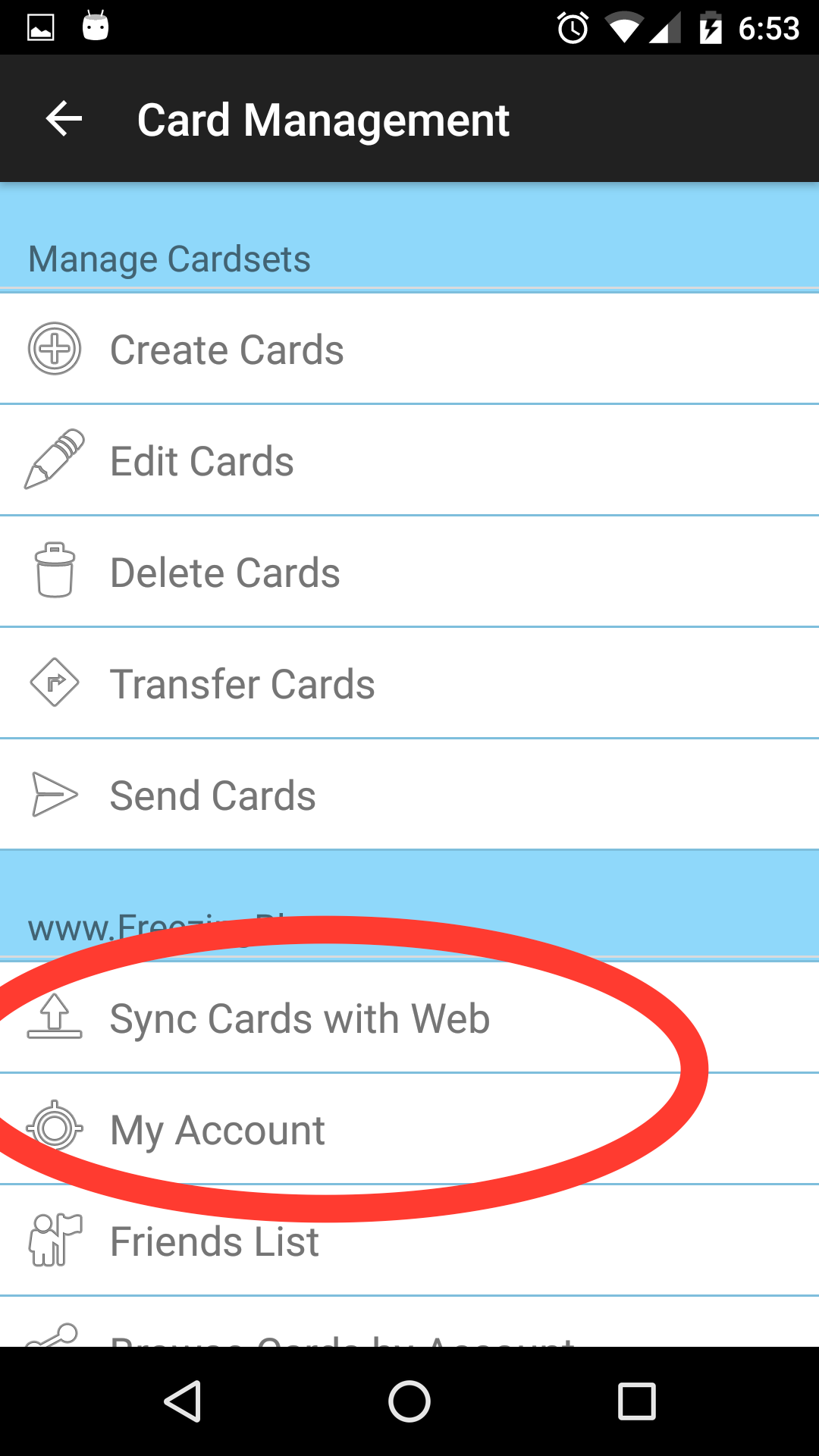
Download the Cardset
Now navigate to your friendslist. A friend has been added for you that created the cardset [].
You should see a list of cardsets available to choose from. Click the cardset you want to study, and then save.
You can now study this set on your mobile device from the main screen!
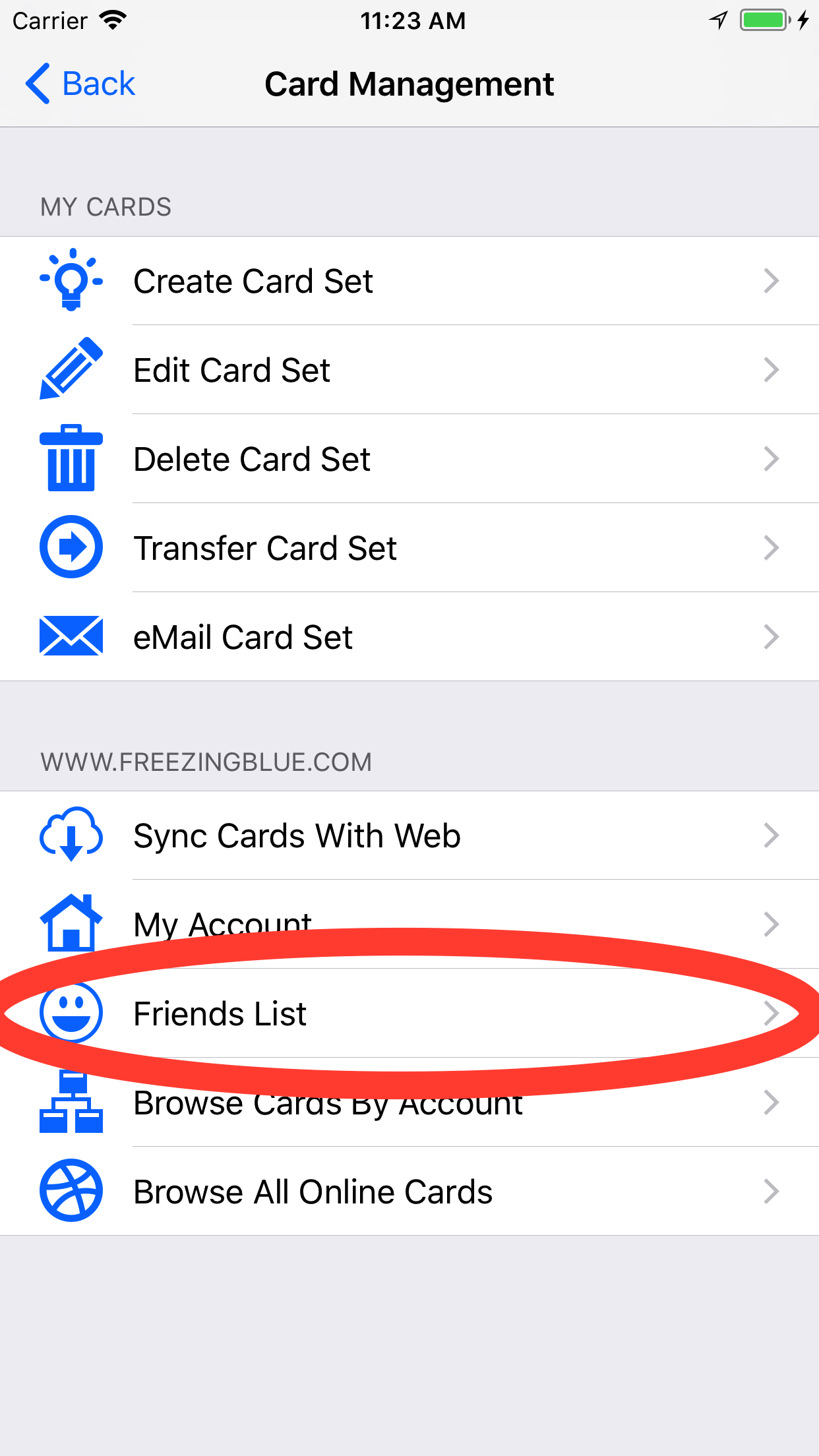
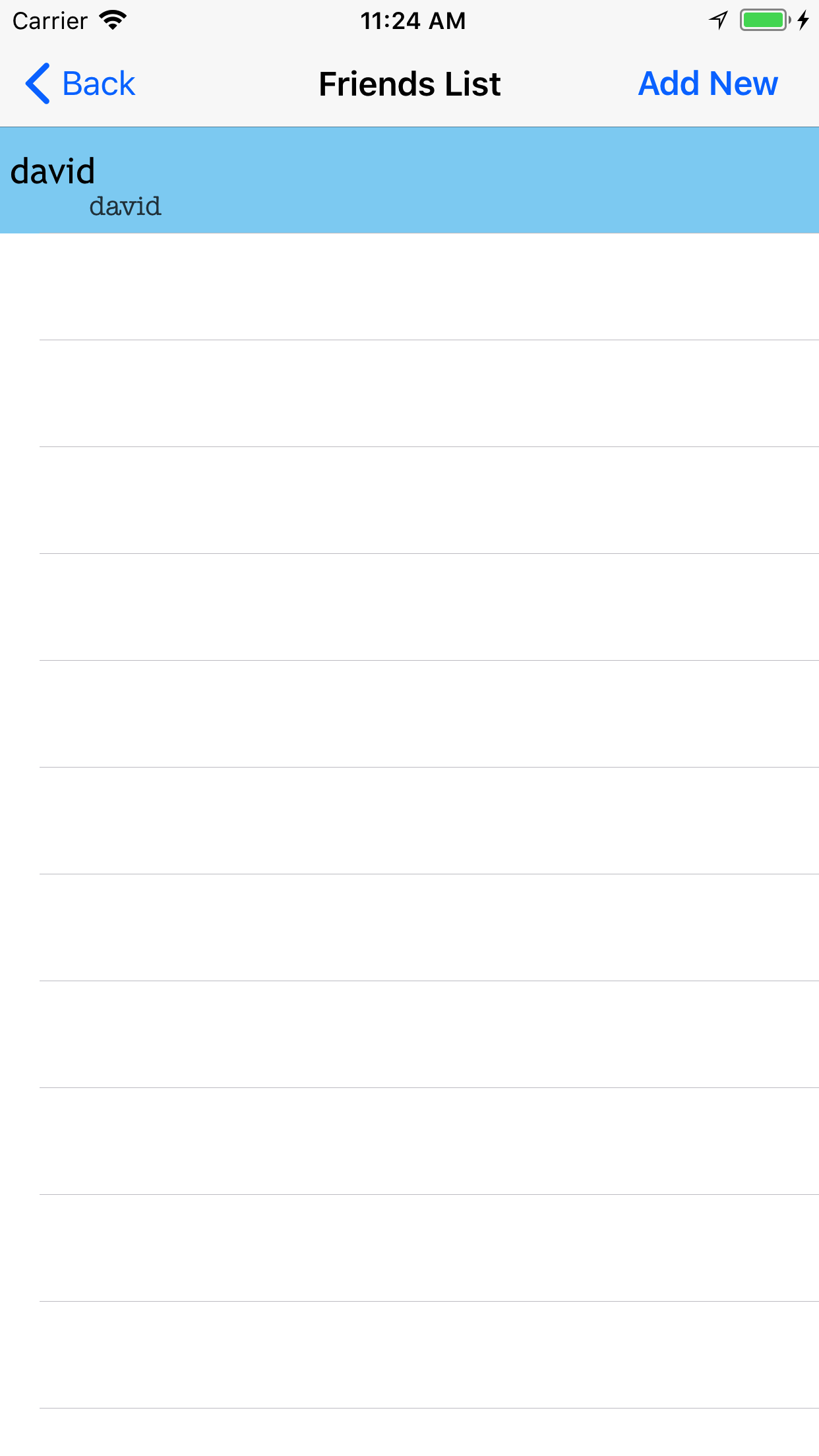
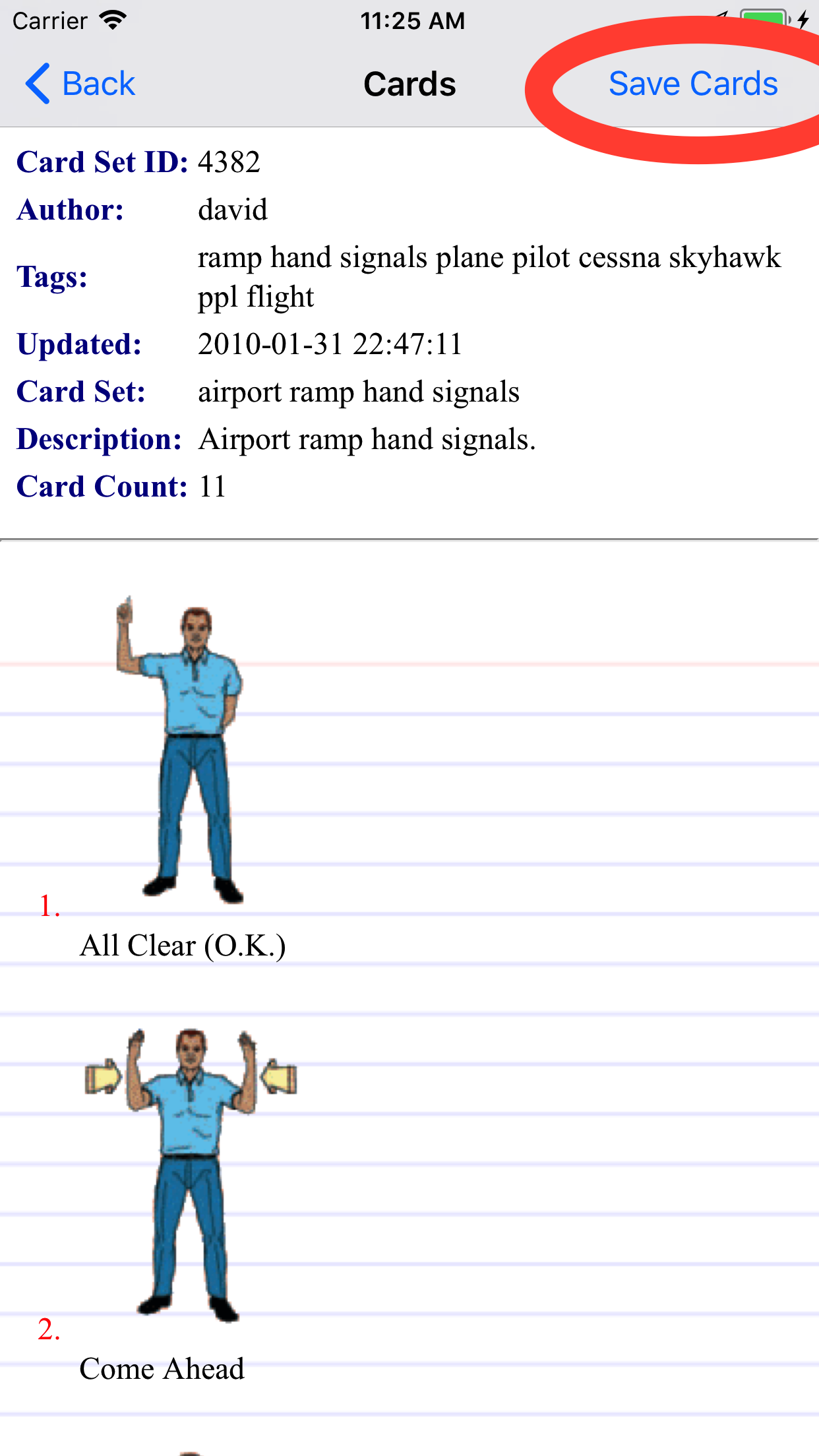
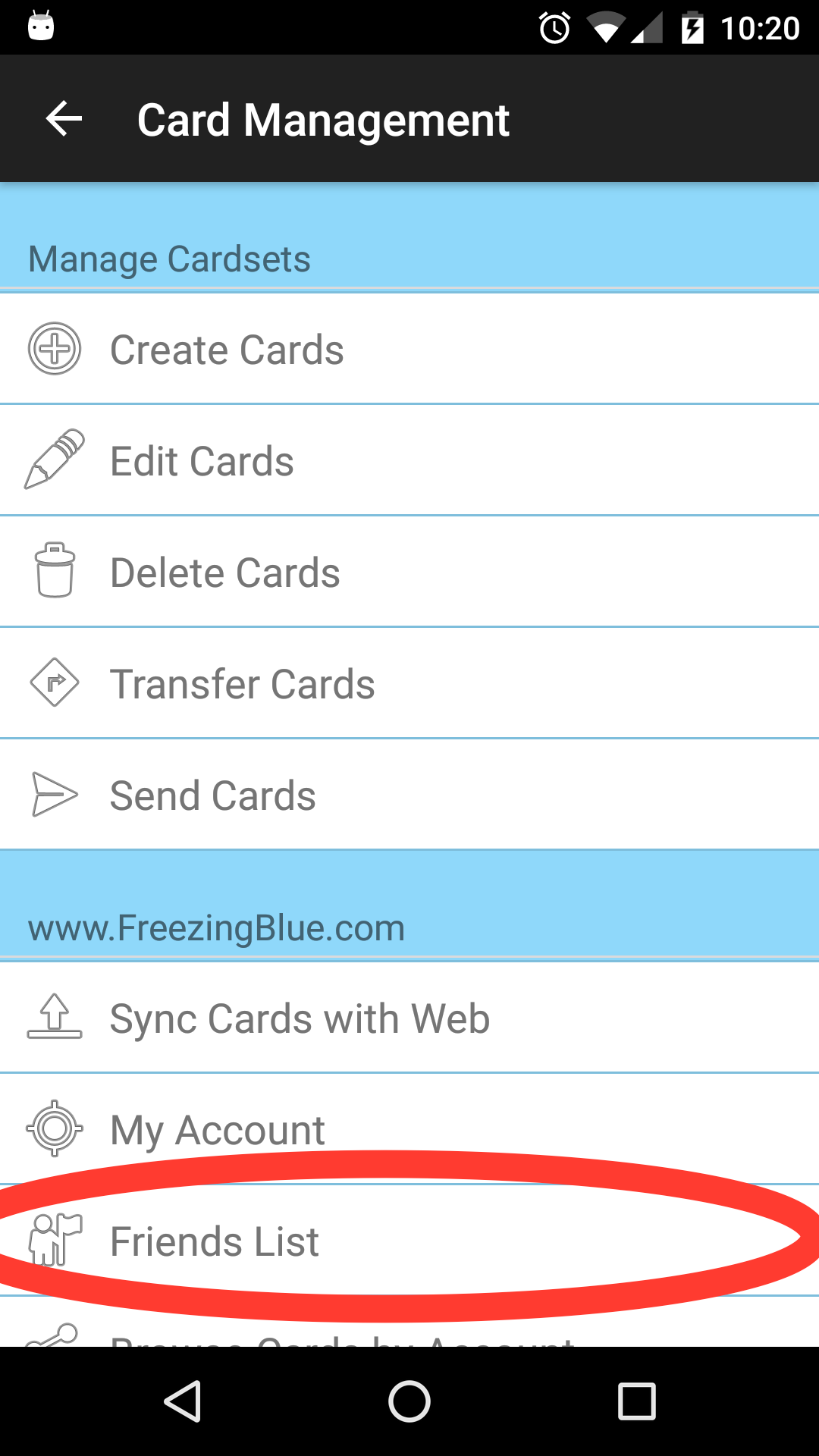
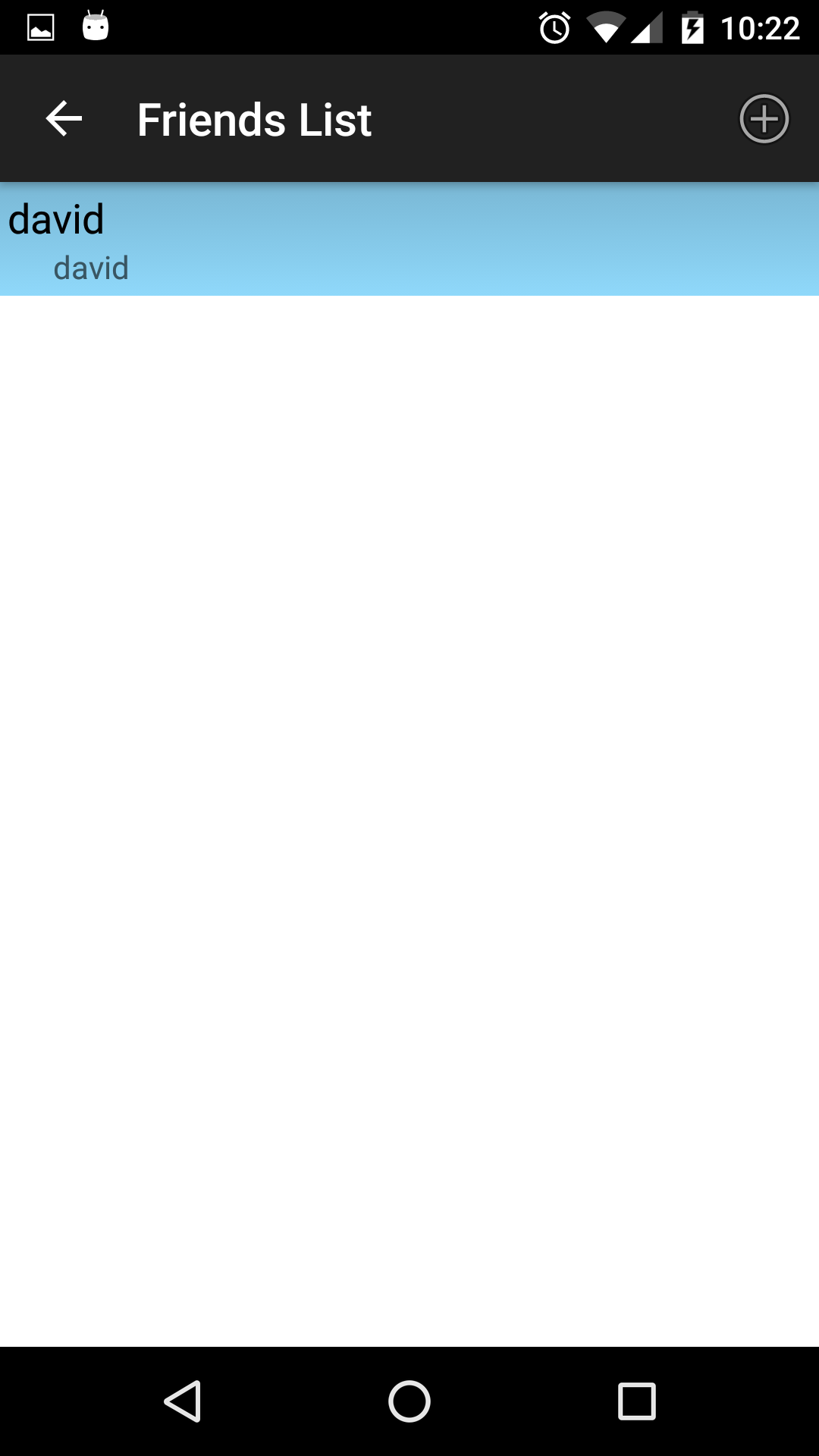
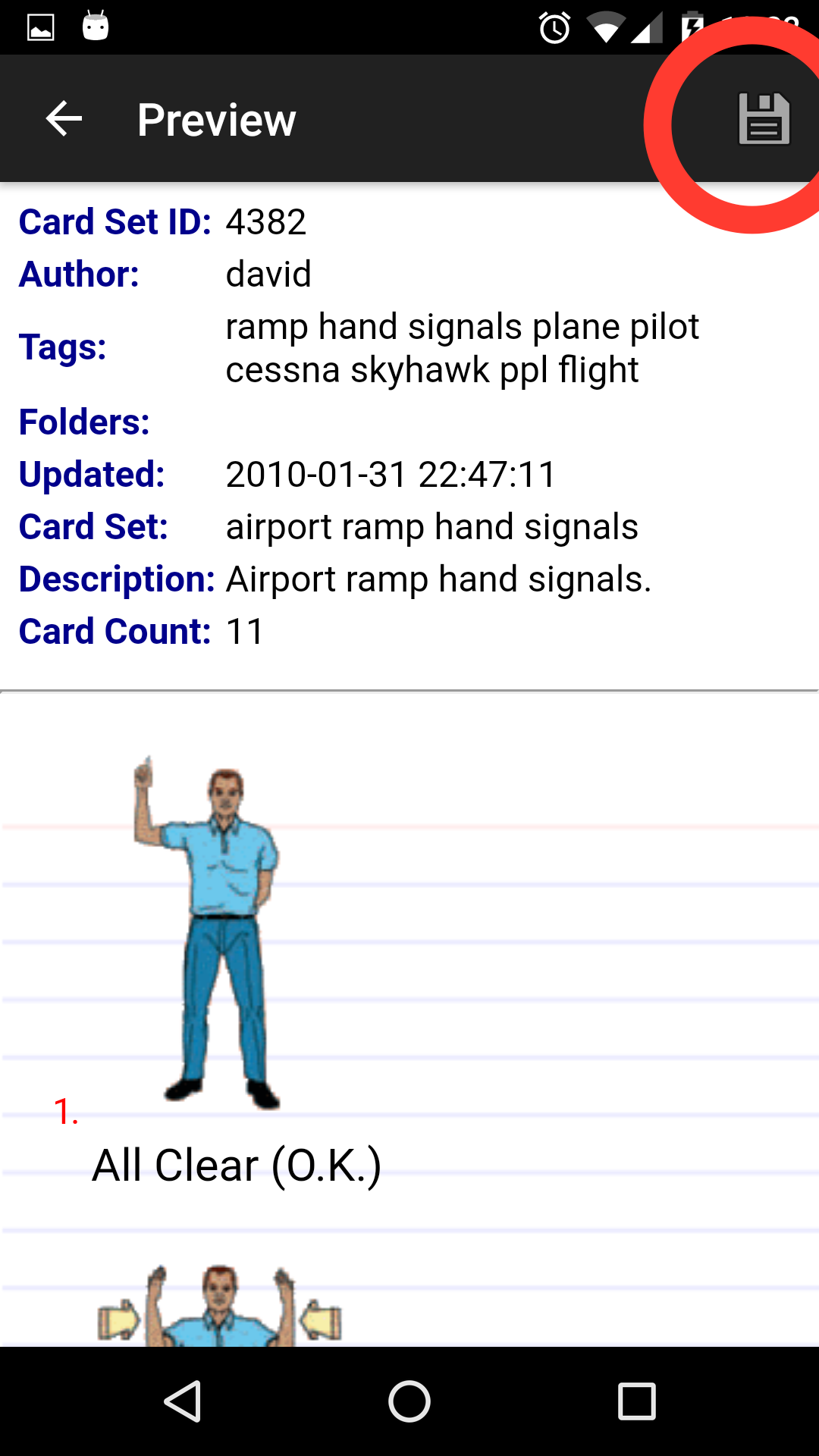
Download the Cardset
On your mobile device, navigate to Card Management -> Download Cards. In the search box, enter the id and then click the Search button.
Click on the card set [], and then save it to your device.
Click back multiple times to go to the main screen. You can now study this set!
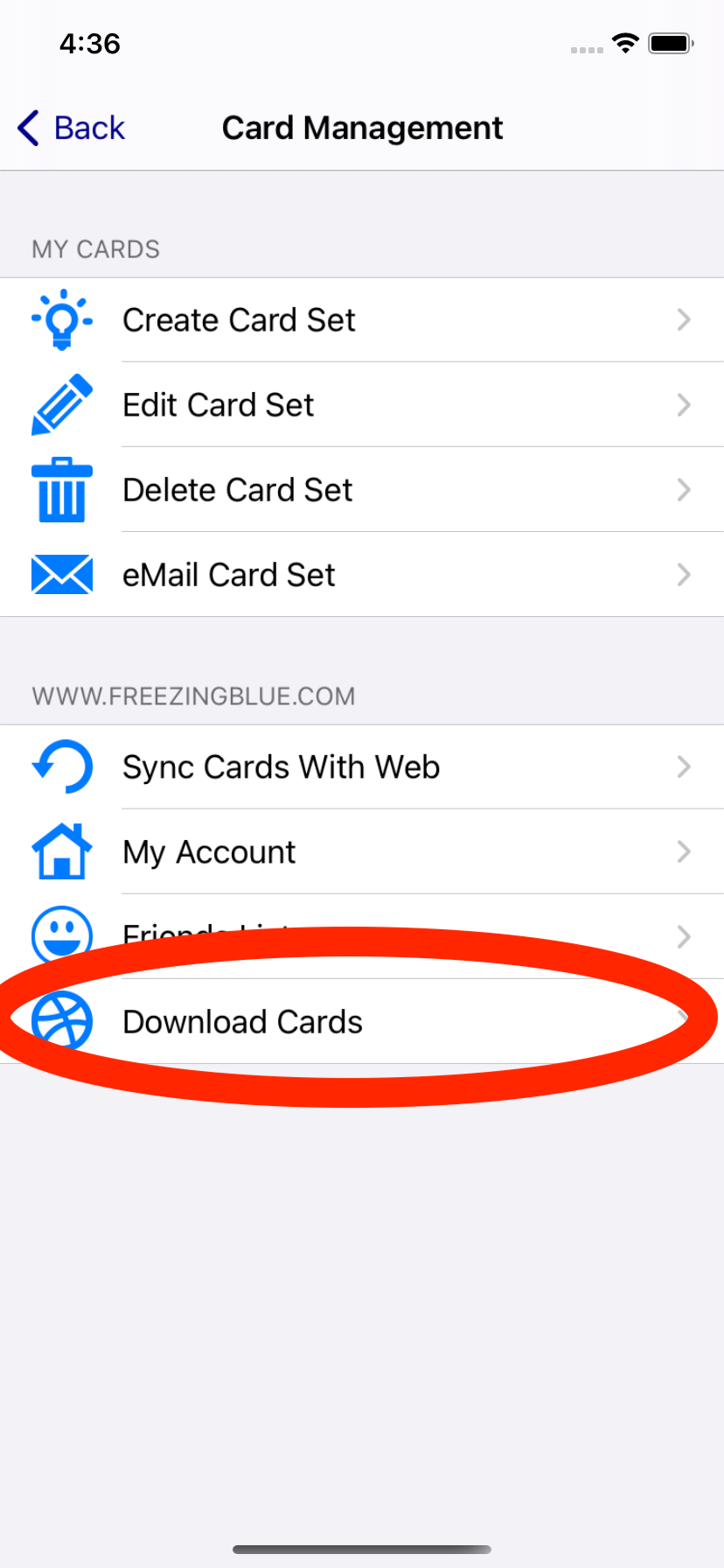
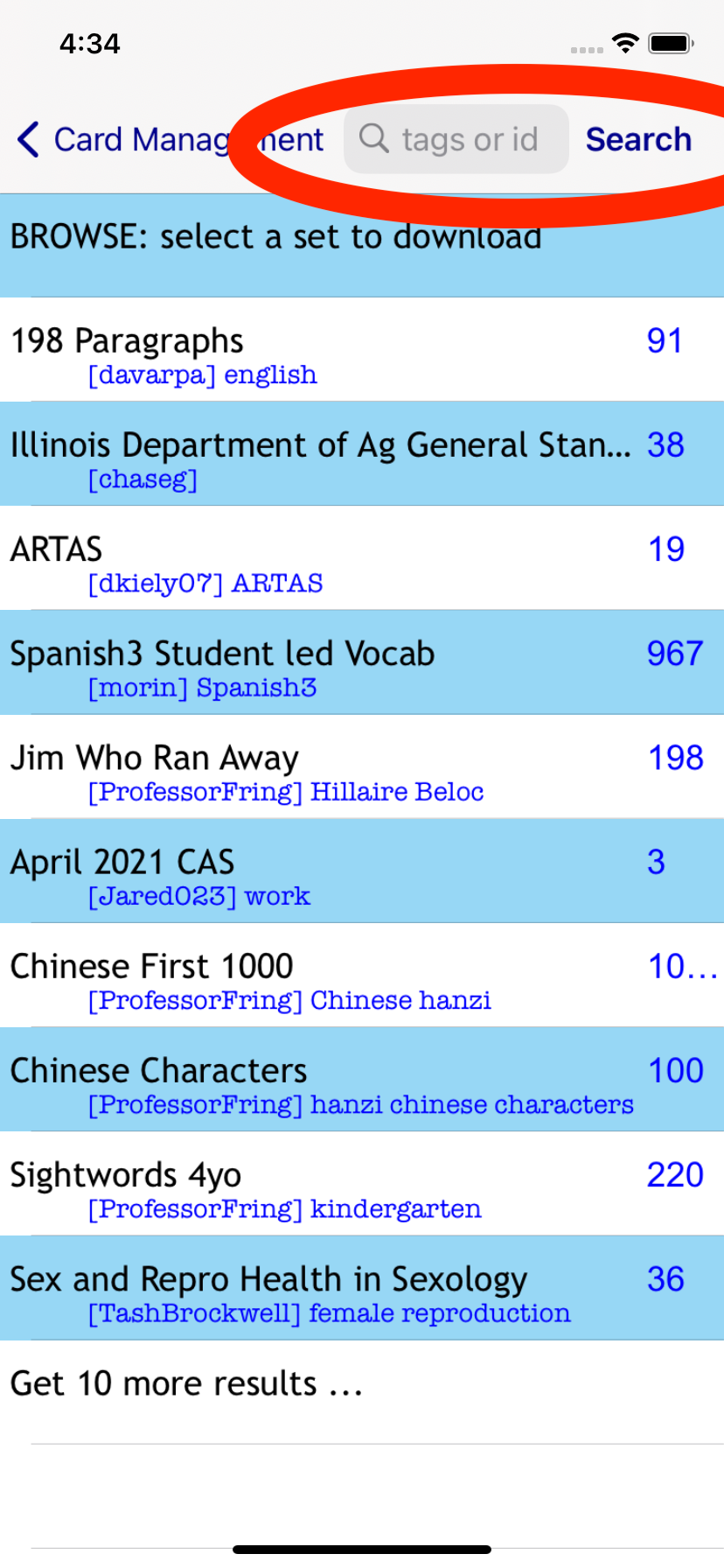
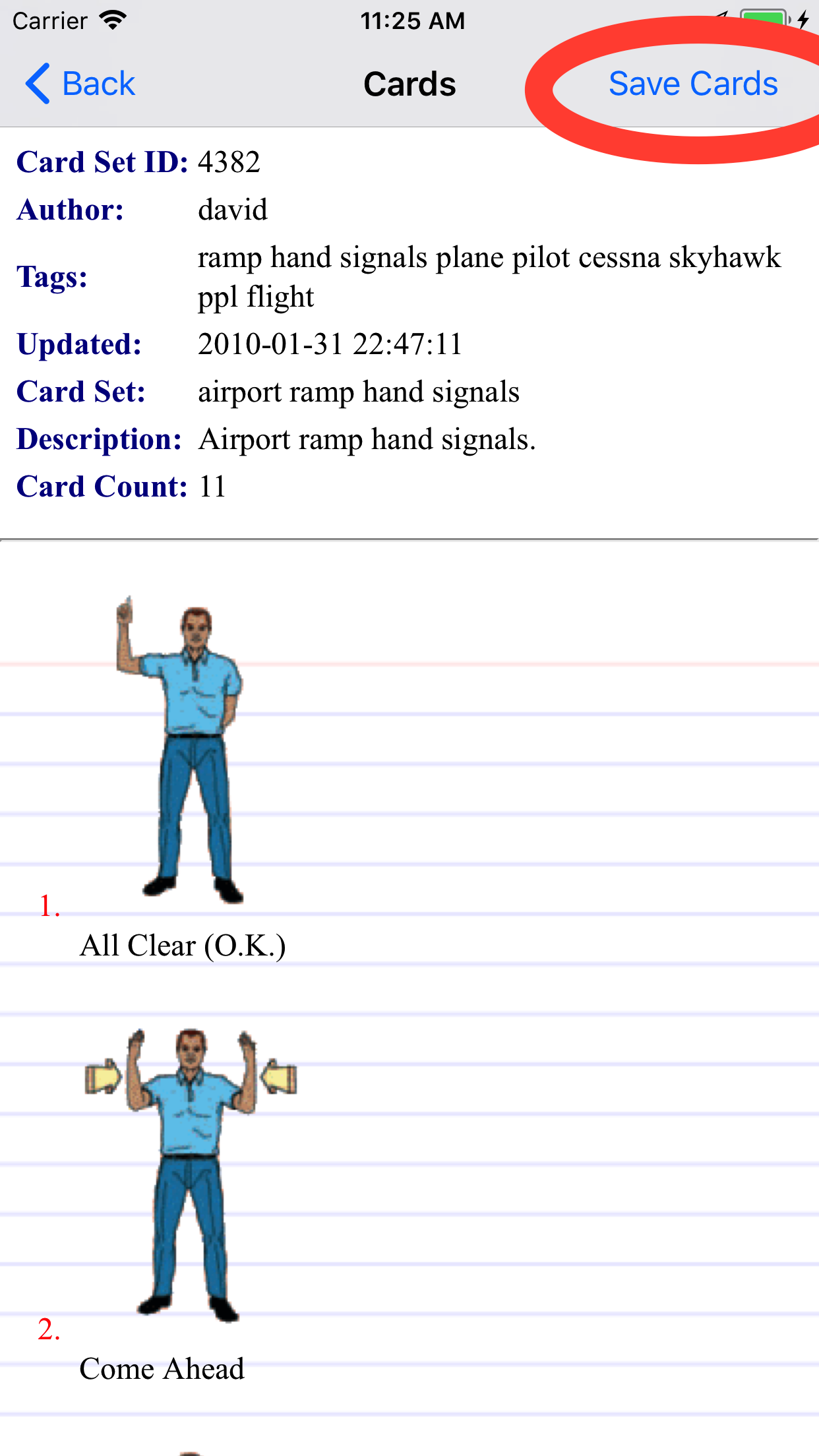
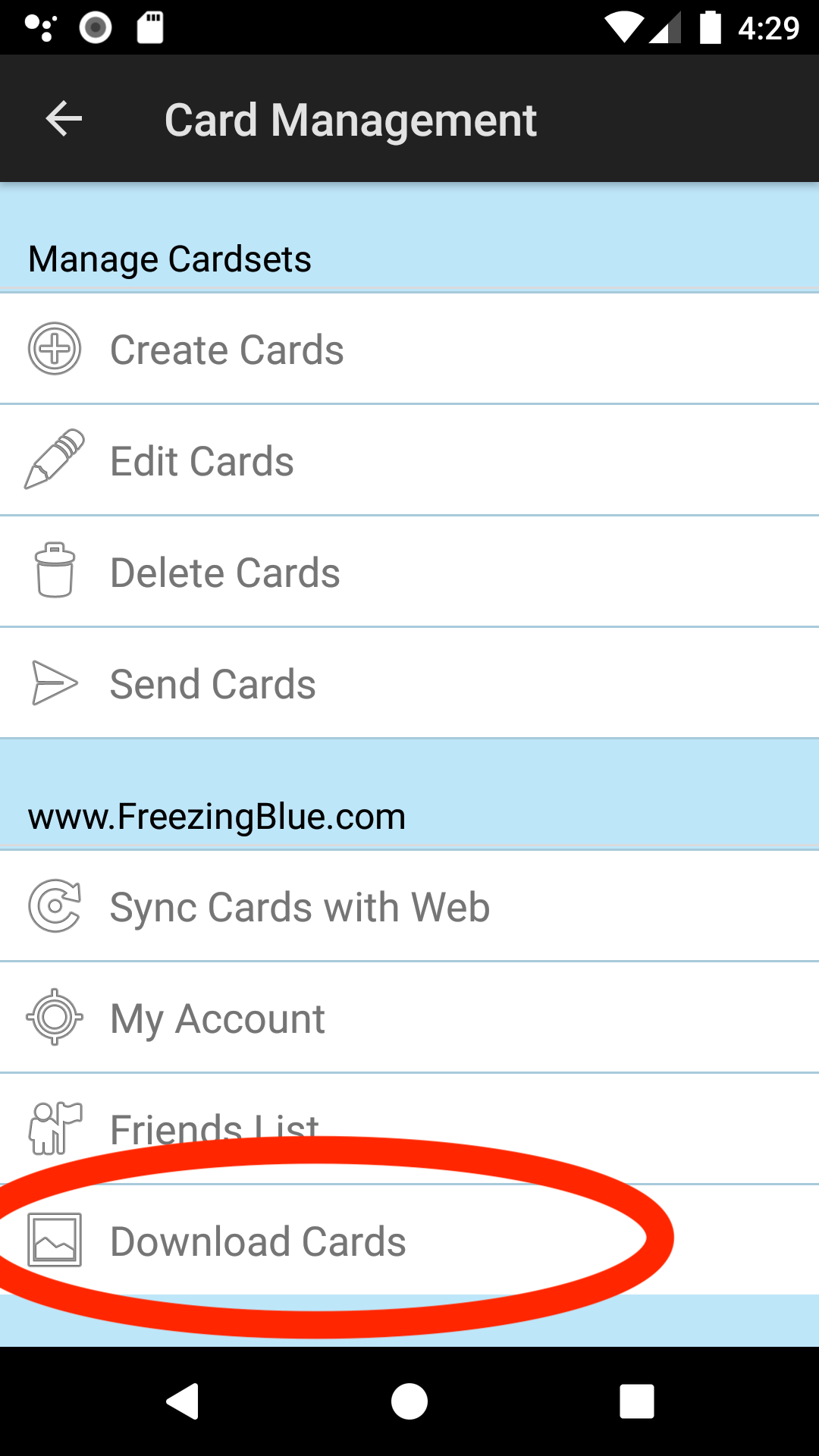
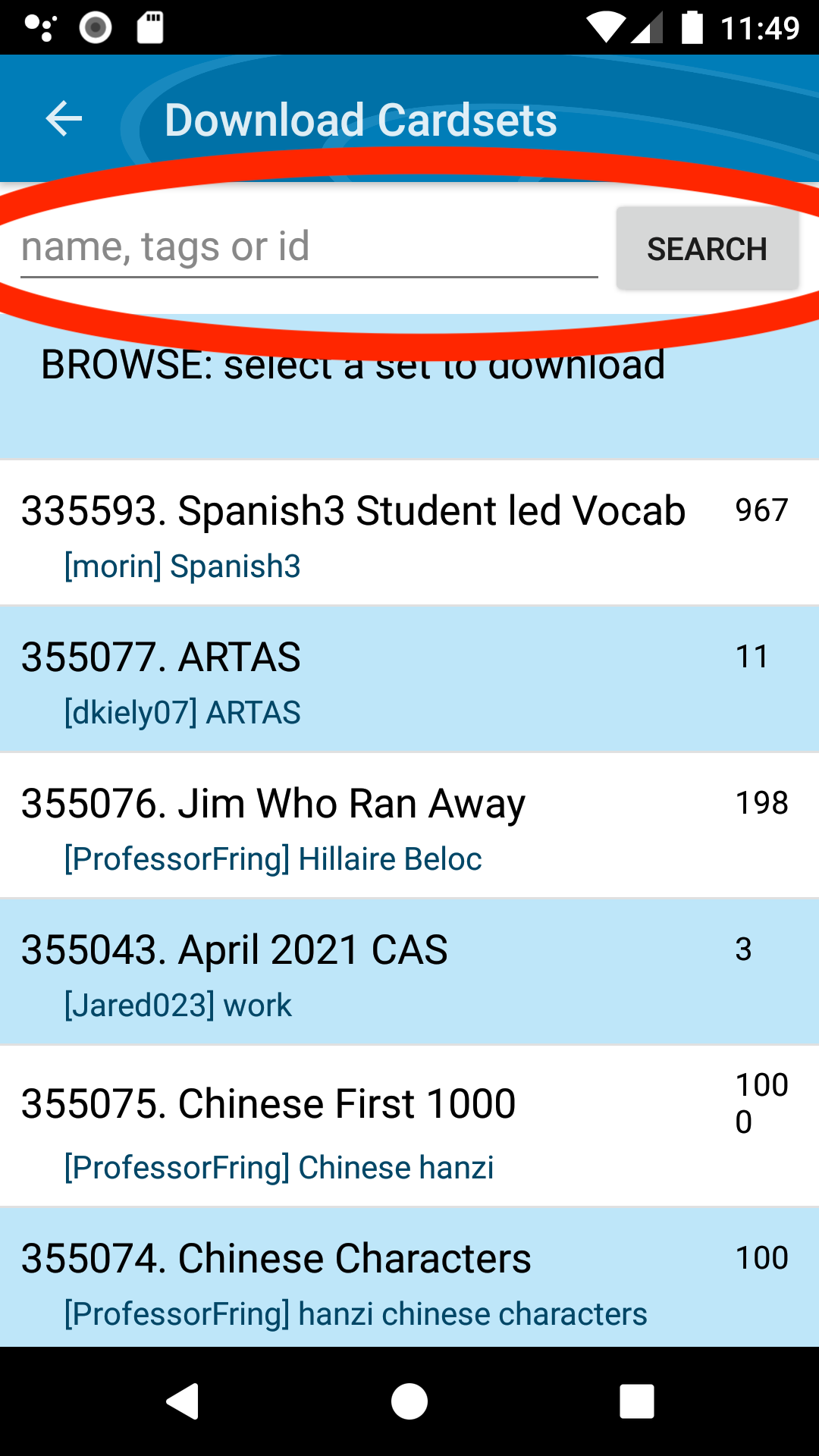
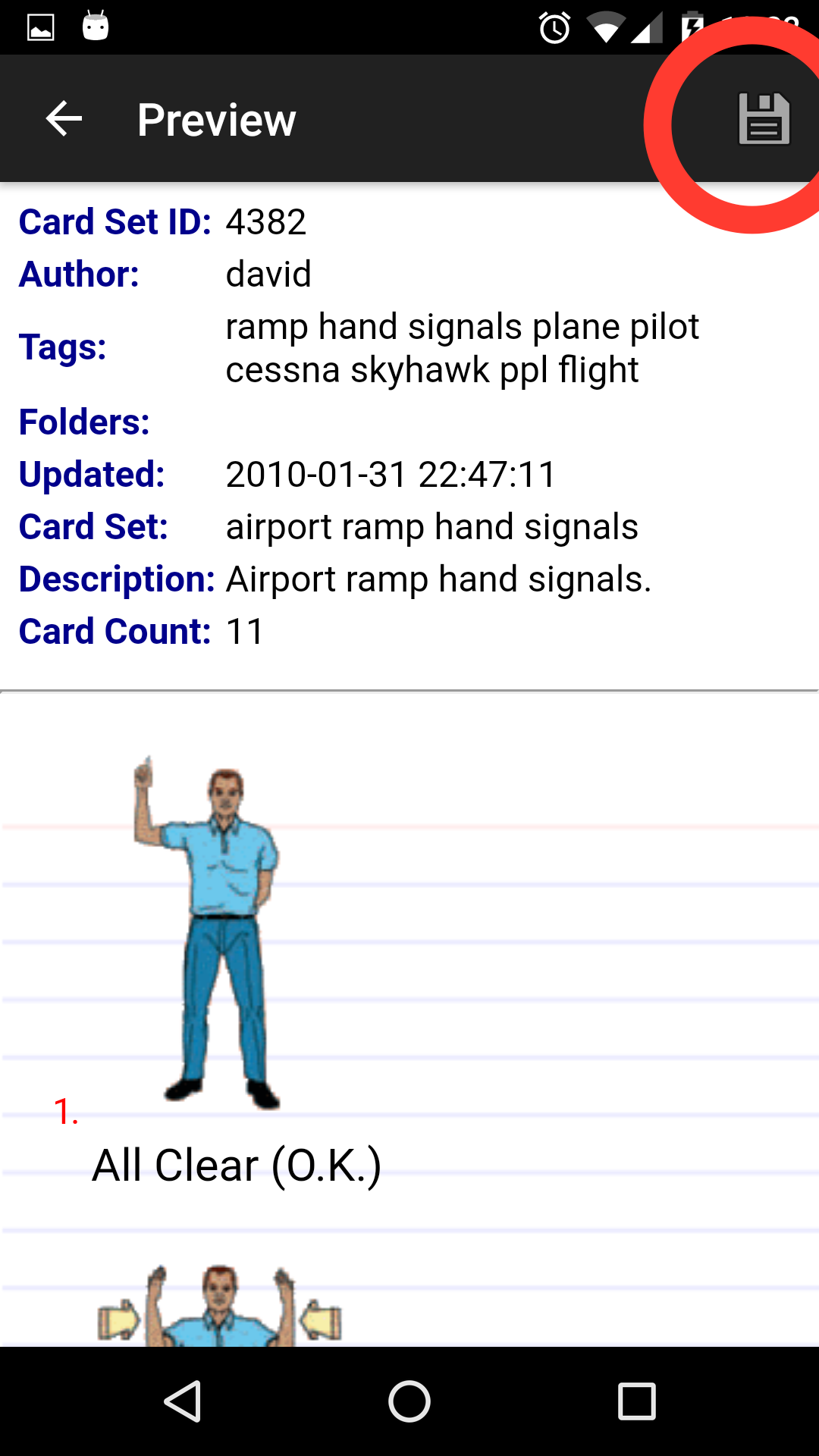
Complete
Try using this app to:
- Create your own cardsets
- Study with friends
Click next to complete this tutorial.
Welcome to Flashcards!
The following steps will guide you through creating a card set.
First choose a name for your card set:
Add some Tags
Next let's add some search tags. Tags are used so that you can easily find card sets you've created.
For example, you could tag your card set with "science". To add multiple tags, you can separate them with spaces, eg. "science biology".
Add a Description
And we should add a short description of your card set. This is useful for remembering what this card set contains, or to give anybody you've shared this card set with a quick overview.
For example, you could say something like: Biology chapter 5, cell organization.
Add the first card
And now let's add the first card. Enter the front of the card (question), followed by the back of the card (answer).
Download the App
Great, you've created your first card set, []!
Let's study this on your mobile device. If you haven't already, download the mobile app for your device using the links below (or search for FreezingBlue Flashcards):
Once you have the app installed, navigate to the Card Management->My Account page.
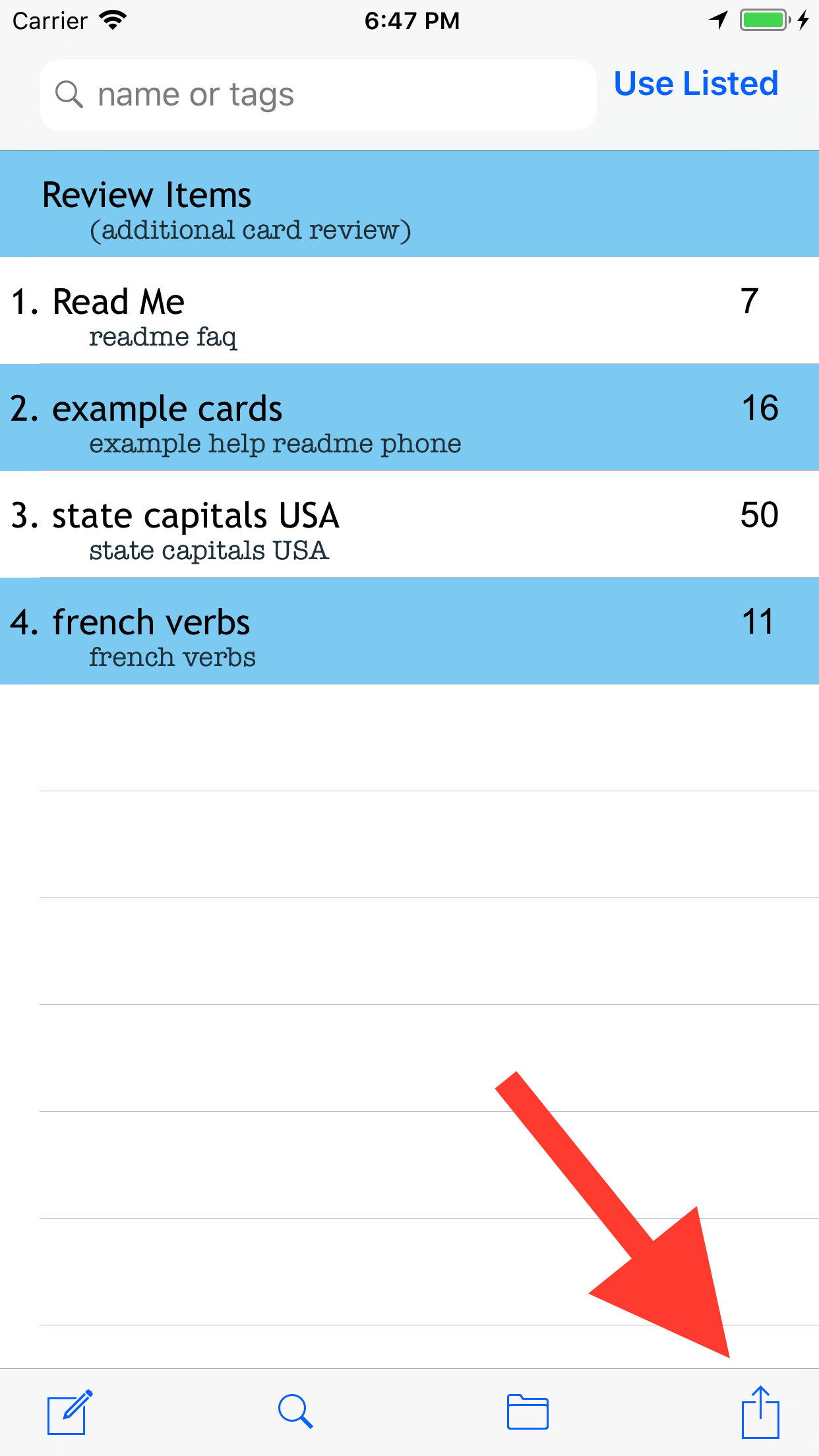
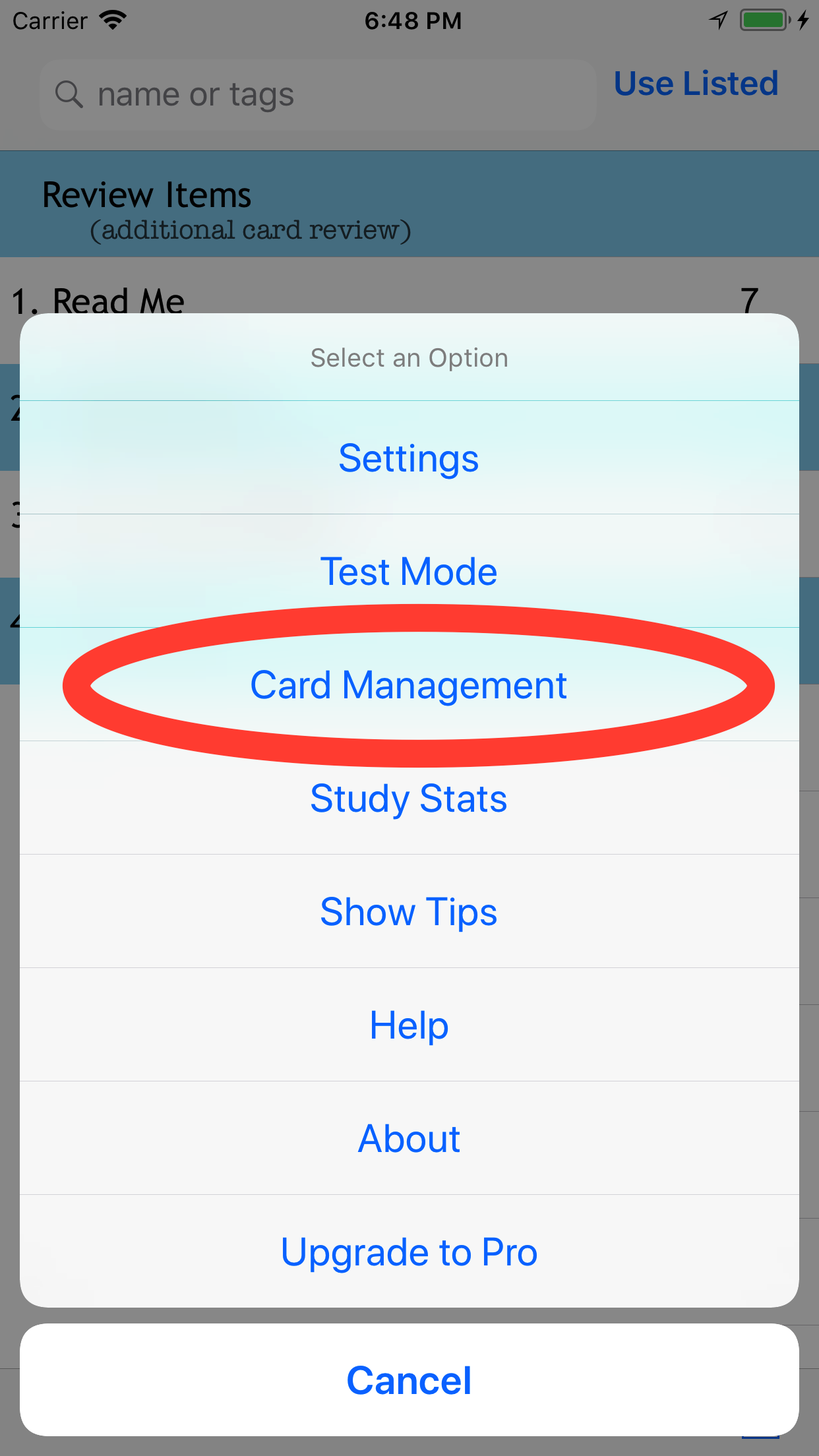
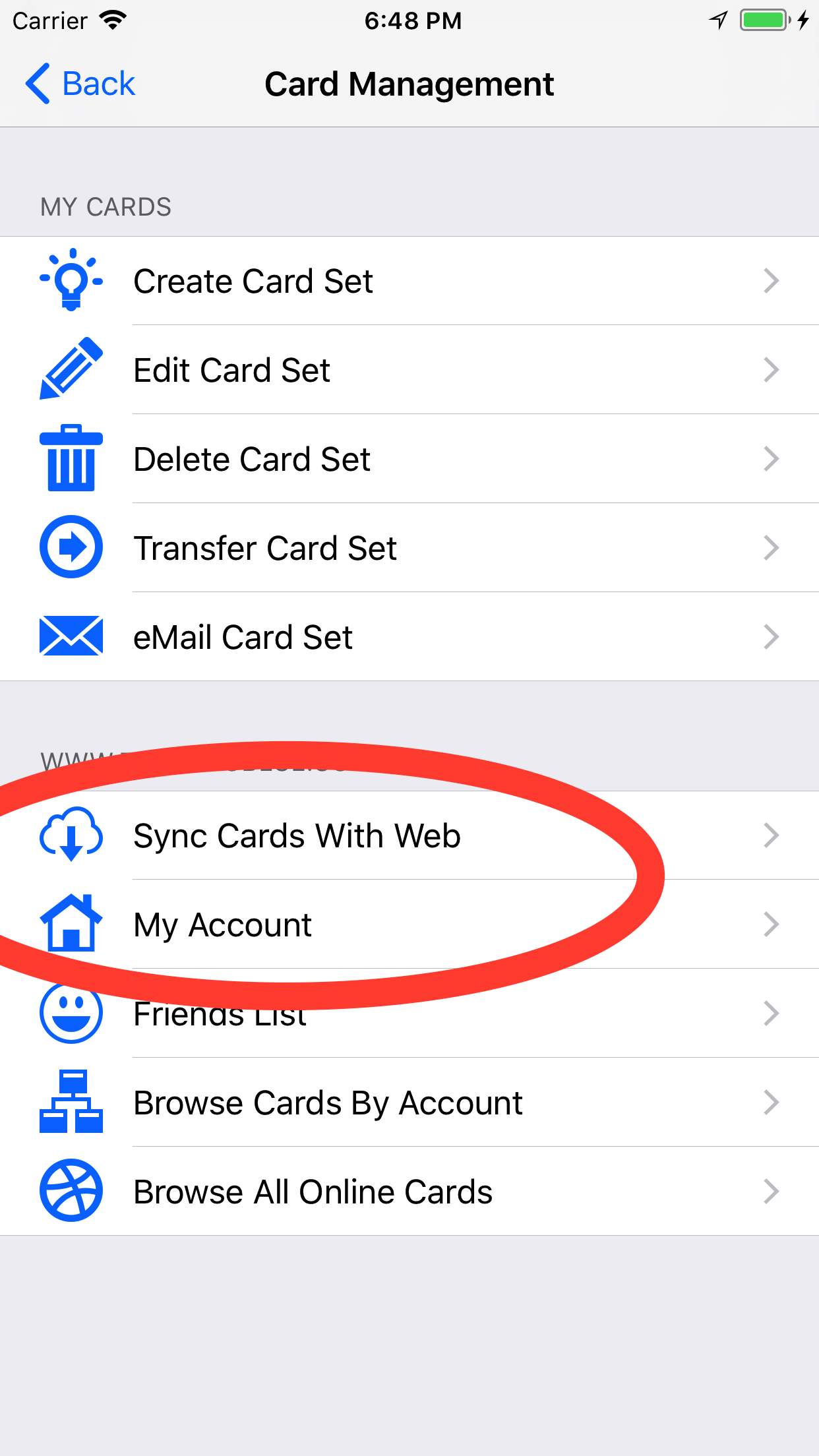
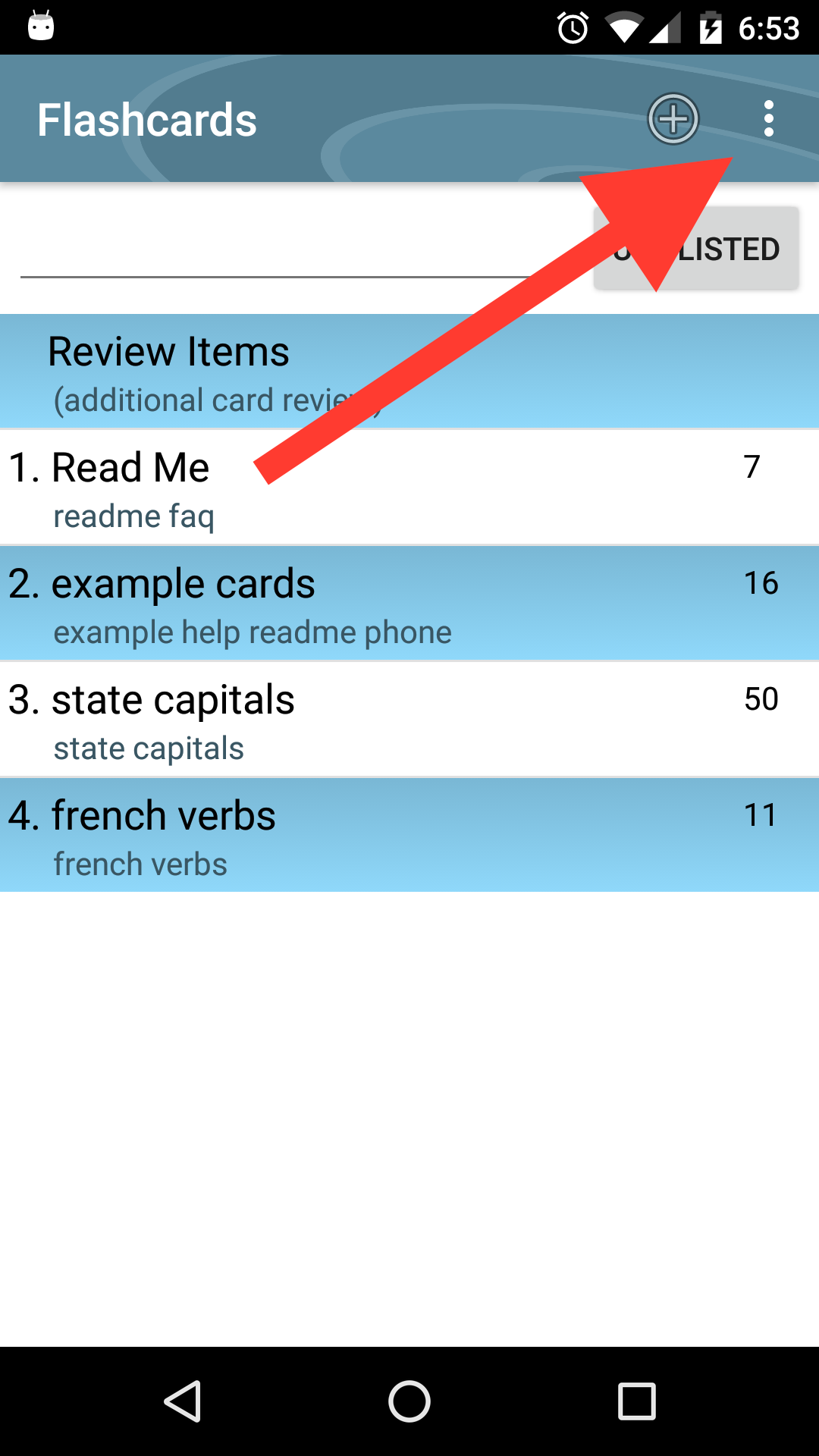
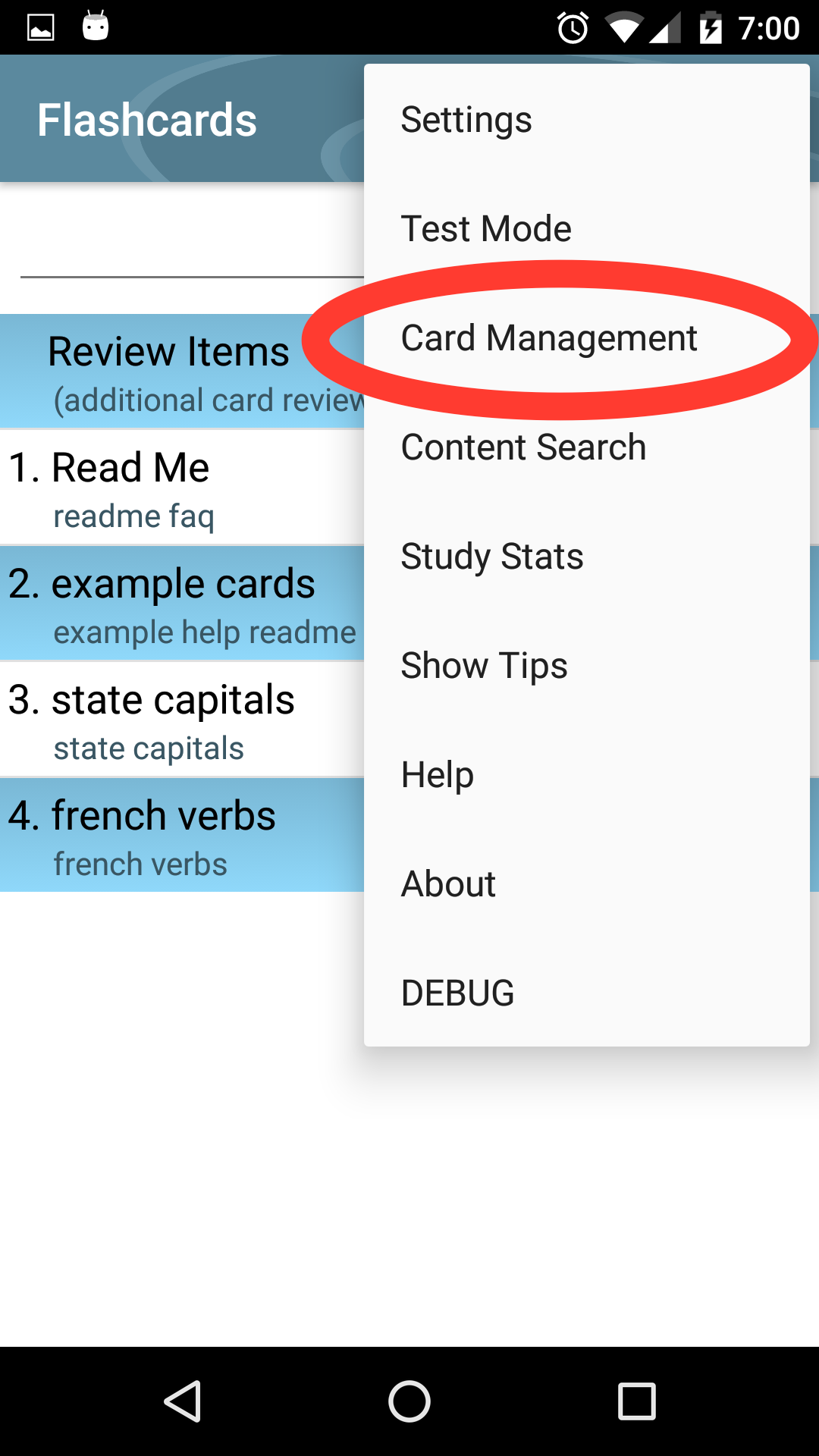
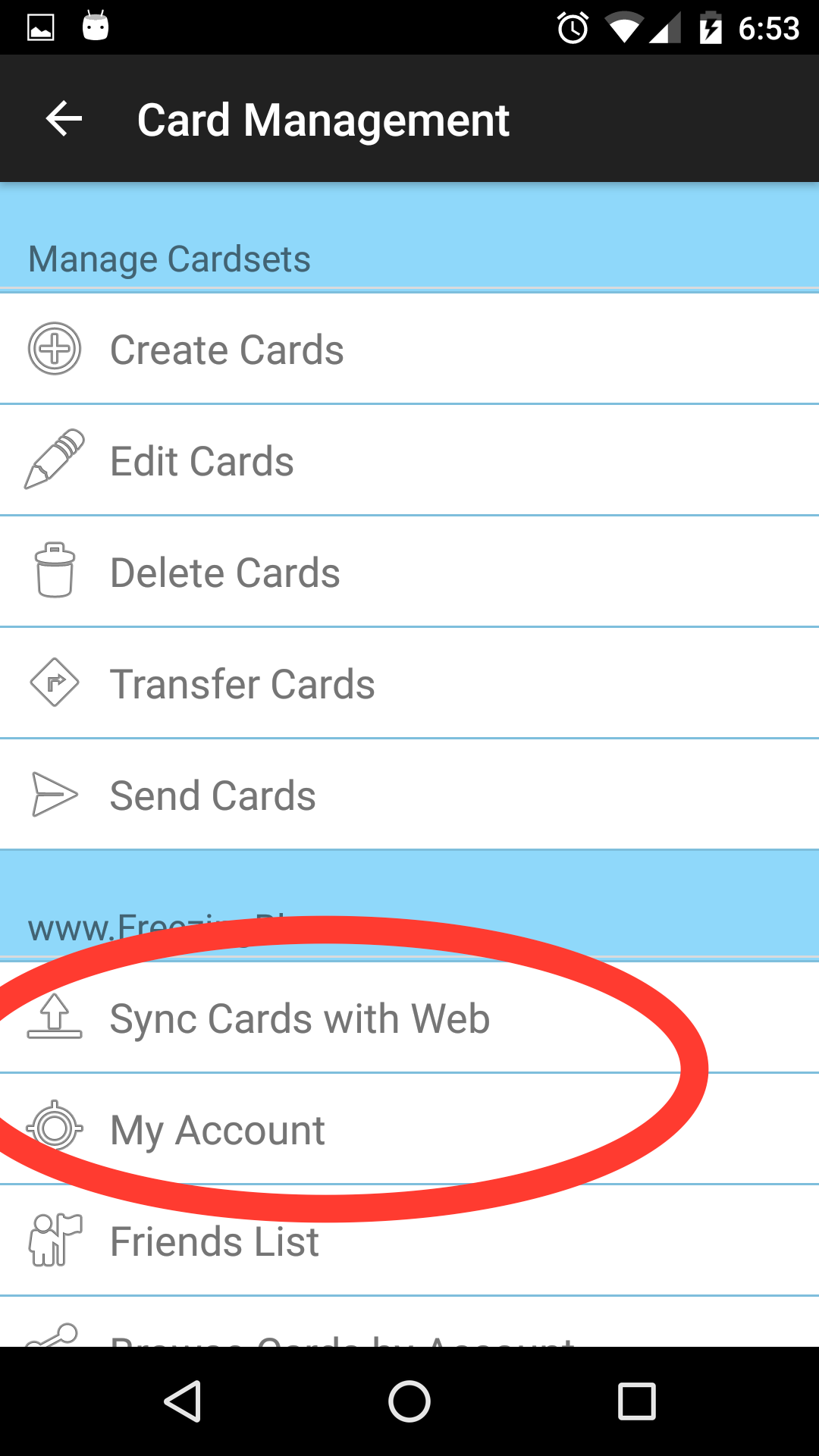
Download your Set
On the My Account page, you can enter the username and password of your account.
After successfully entering your account, you should see your own card list. Click your cardset to view a preview, and then Save the card set to your device.
Now if you navigate back to the main list on your device, you should see your card set, and can click to begin studying.
Syncing a Card Set
Before we're done, let's add a few more cards to the set we just created. When adding new cards to a set, it's easy to sync sets from the website down to your device.
On your device, navigate to Card Settings->Sync Cards with Web - right next to My Account. This will download changes to card sets that you have currently have on your device. Since we haven't added a new cards just yet, there won't be any changes to add.
The next step will take you to the full card editor where you can add more cards with additional formats, styles, images etc. Be sure to save and then sync your set after editing.
This will be the end of this tutorial.
 iOS
iOS
 Android
Android